
Wireless networks are a powerful tool. It lets us accomplish a multitude of things, such as sending emails, attending video calls, accessing the internet, and so on- all at higher speed.
Thus, many of us could have a wireless connection at home or at workstations to deliver everything at a faster pace.
In this section, we will understand what some of the essential components of wifi network are and how to set it up at home in detail:
Key components of a wifi network:
A fully functioning wifi channel requires some of the essential components for optimal connectivity. So, come, let’s find out what all does it need in detail below:
- User device
It includes computers, smartphones, and other appliances or equipment that come with wireless capability.
- Radio cards
Also known as wireless radio Network Interface Controllers (NIC), radio cards provide wireless connectivity to user devices. They are equipped with the relevant 802.11 capability. Hence, they operate on the specific versions of wifi they are programmed for.
- Wifi Access Points (AP)
It is the interface between wired and wireless networking. Moreover, APs contain a radio card, which permits connectivity with networked routers and devices.
- Wifi routers
It does the work of transferring data, choosing the best channels over which the data packets are sent to their destination.
- Wifi repeaters
They are included in wifi networks to extend their coverage by repeating the signal to extend its range. Moreover, they can receive and transmit signals from APs and end-user devices without any wired connections.
- Wifi antennas
They are omnidirectional and resonant at either 2.4 or 5 GHz. So, they convert the electromagnetic waves into electrical signals and vice versa.
These key components of wifi help in its smooth functioning.
Once these components are in place, we can proceed further to set up the wifi network at home.
Let us understand how to do so in detail below:
- Purchase a reliable router
First things first. We will need a wireless router to create our own wifi network. Why? It helps in broadcasting the wifi signal from the internet modem throughout the house. So, either purchase a router directly from the service provider or look for an advanced model with the latest features in the market.
- Connect the cables
After you’ve purchased a wireless router, the next thing left to do here is to connect the cables to the existing internet modem.
Follow these steps given below to connect the cables:
- Connect an Ethernet cable from the modem to the router (there will be a short ethernet cable included with the wireless router)
- Plug-in the power cable
- Wait for at least 30-60 seconds
- Ensure all the lights on the router are working properly
- Configure the router
Next, we’ll have to use the desktop or laptop to configure the router’s default settings. This step primarily includes setting a unique name and password for the wireless network.
Below are a few steps that will help with the process:
- Enter the router’s default IP address in the address bar
- Press enter and submit the sign-in details carefully
- Locate and choose the ‘Network name’ setting
- Select an encryption option
- Enter a strong wifi password
- Choose ‘Save’ to complete the process.
- Connect
Now, we’re ready to connect to the wifi network. So, come, let’s find out how to do so below:
- Go to the ‘Computer Settings’
- Search for ‘Nearby Wifi networks’
- Select the network and enter the password.
The above-mentioned steps will help in connecting to a wifi network at home with relative ease. So, what are you waiting for? Get started right now to enable the network to access the internet at a faster speed!
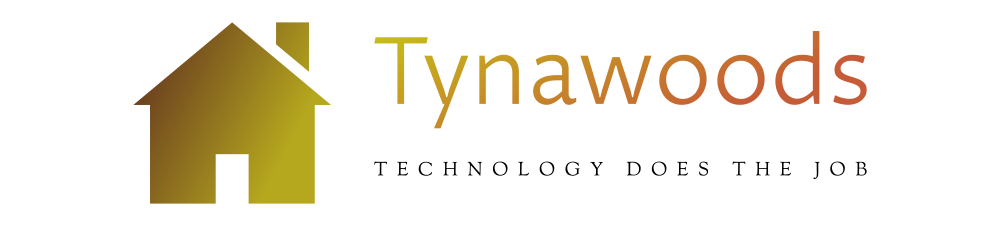



More Stories
Attendance at IEEE’s STEM Summer Camp Breaks Records
Best Free Android Emulators for Windows 7, 8.1, 10 PC in 2021
What is Bitly & How Does It Work? –