Apple has finally gave us a sneak peek on the major updates to all software platforms in the ecosystem. We have new software version for iOS, macOS, watchOS, iPadOS. All these versions have new changes and features that are mostly minor but definitely good changes if you ask me. In this article we will talk mostly about the changes that are part of the Messages app in the iPhones.
When it comes to the Messages app, there has been a few features that are long pending and has been for a long time. Now that we have iOS 16, some of those requests have been addressed. We’ve known for a long time that Apple is always late to the party when it comes to features compared to the Android OS.
Especially, features like Unsend or Edit Message have been around other messaging platforms like Facebook Messenger, WhatsApp, Signal for a long time. In the western world, people prefer Messages for their instant messaging needs. So, its kind of unfair that Apple has not done these features for a long time.
But now that’s some of the features are here, let’s talk about it in detail.
Edit Message that is already sent
This is one of the big ones. We have all wanted this feature because the amount of dumb mistakes people in general while texting someone is out of control. An edit feature makes it extensively likely to not seem like an idiot.
See Also: Here’s all we know about WWDC 2022; dates, rumoured features and announcements
After years of waiting we can finally edit messages in iMessage. Let’s see how we can actually do that in Messages.
- Assuming you already have a Developer beta of iOS 16 installed in your iPhone, Open the Messages app. In case if you don’t have developer access, you will have to wait till July 2022 to get a public beta.
- Once you have sent an message and lets assume that it has a mistake, Press and hold over the message until the options window appears.

- In the menu, choose Edit. Now you will see the option to edit the message that has already been sent.
- Update the message and make the necessary changes. Once done tap on the tick button as you can see below in the screenshot.

- The Message will be update as you can see with an intimation saying Edited as you can see.

Please be aware that this could be done only within 15 minutes after sending the original (unedited) message. So, if you want to make any changes, please do it immediately. That’s how you can actually edit messages in Message in iOS 16.
Unsend Message that is already sent
In addition to editing, you could also unsend or revert a message that has been already sent to a user. This is definitely another most requested feature because Message users are tired of apologizing to people for wrongly sending messages to unintented recipients. With iOS 16, we can finally stop doing that. Let’s see how you can unsend a message that’s already sent in the Messages app.
See Also: 10 Best Android 13 Features
- First things first, please ensure you have developer beta installed in your iPhone (as of June 2022). If you don’t have a developer account, you might have to wait till the public beta next month or the stable release.
- Open the Messages app and send any message to anybody. Please be aware that if the person that you are sending a message to doesn’t have iOS 16, the messages you unsend might not disappear.

- Tap on Hold on the message until the options menu appears.
- Select Undo Send from the list of options and the message disappears.

That’s about it. Like editing message, you can unsend only within 15 minutes of sending the message. After that, you won’t see the option at all.
New Voice Message Control
The Voice message controls have small changes as well. Let’s see how to use redesigned voice message control. You need the developer beta for this new voice message control to come.
- Open Messages app and then tap on a contact to open the conversation.
- Tap on the Voice icon in the list of all the messaging apps.

- Now, tap on the record button which comes over the keyboard area.

- Once you have recorded, tap Stop button over the keyboard.

- Now you can either send or discard the recorded audio message.
See Also: Top 10 Apple Watch Apps
This might not be so difficult to follow and the fact that Apple has redesigned it makes you think what else they have in mind for the future.
What else in iOS 16?
In addition to the Messages app, there are so many other features which might seem tiny but they are definitely a good thing. Let’s see some of the features that are new in iOS 16.
- Wifi Password : Now, you can see the password for the WiFi network you are connected to right in the Settings app.
- Lockscreen Customizations : Lockscreen can be customized to have tiny widgets and even unique colors and gradient options.

- Wallpaper Depth : There is a depth effect in the wallpaper too. Please be aware that this consumes your battery a lot.
- Spotlight Changes : The Spotlight page is also redesigned with the search box moved to the bottom and there is a search option at the bottom of the Home screen above the dock as you can see below .

These are just some of the features in the new update that’s part of iOS 16.
Seemingly Apple has focused on tiny update or making big features better that were released last year which seems like a good thing to do. Its like the 6S, 7S of software updates.
See Also: How to set Apple Watch Move Goals?
In the coming updates to the beta up until the stable release most probably in late September, we can continue to see updates and bug fixes and changes based on user feedback from the millions of developers and upcoming public beta users coming in July.
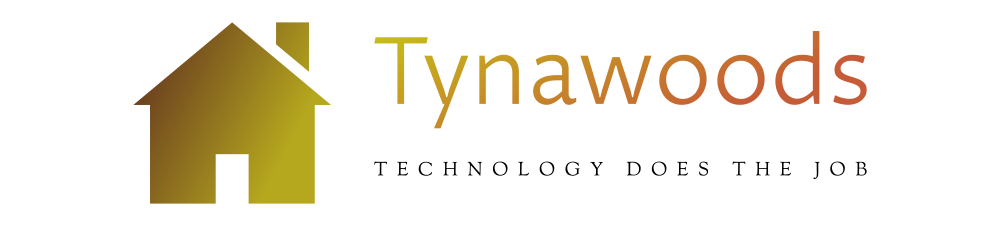




More Stories
Essential Things To Include In Your Skincare Routine
4 charts that show just how big abortion won in Kansas
Here Are The Best 15 Apps For Learning Science